Control Panel
User interface for the Patch or sub-patch which contains visible objects and controls.

The Control panel is the visible part of a patch, where you can interact. with any interface-design module.
Commands
show patch
Opens the patch-editor-panel.
rename
Renames the selected object. Alternative to [alt-click] on an interface-design module, or any panel, to change its caption.
randomize
Randomizes values of the selected object.
Only visible controls can be randomized.
reset
Resets all the values of the selected object.
It resets to the reset value value for controls and to their default values for panels.
add new patch
Add a new patch in the current rack.
clear
Clears the content of the selected object to make it empty.
open
Opens a file of the selected object saved previously.
save
Saves the selected object as a file.
save as
Saves the selected object as a file with a new name.
reload
Reload the selected object from the previously saved file.
export
Export the selected object (patch, rack or workspace). It saves it normally, but also creates folders where all used audio samples, video and images are exported.
This can be used to share with other users and be sure that no media is missing.
duplicate
Duplicates the selected object.
copy
Copies the selected object in the clipboard.
paste
Pastes the clipboard in the selected object.
recreate module
Only if a module is selected in the patch editor.
Recreate the selected module with its default value. It will open again the Query dialog to choose the settings but you will not have to re-link the existing wires.
Settings
name
Name or caption of the object as it appears in its visible interface.
filename
Name of the file if the patch has been saved before. It's a read only setting.
info
Manual page about of this object.
show manual
Opens the default web browser the selected object and displays an html page.
saved in rack preset
Determines if parameters of this object are saved in the preset-panel of the rack.
fade preset
Parameters of the this object can cross faded when you recall a preset in the grid.
Optional setting, does not appear on all objects.
can be randomized
When ON, this object will be randomized when using the randomize command.
can be reset
When ON, this object will be reset to its default value when using the reset command of its patch.
show when active on grid
Determines if the the rack or the patch is automatically maximized when it's active on the grid and minimized when inactive.
hint
Hint text displayed on mouse over.
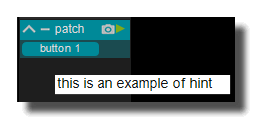
undo enabled
When OFF you cannot use the undo/redo function. This can speed up patching interface on very heavy patches and avoid the saving after each operation.
It's not recommended to disable it.
fast graphic render
When ON graphic updates are made as fast as possible.
I can overload the graphic engine.
Toolbar
toolbar-enabled
 Enables the panel.
Enables the panel.
toolbar-minimize
 Minimizes or maximizes the panel.
Minimizes or maximizes the panel.
toolbar-preset
 Opens/closes the preset panel.
Opens/closes the preset panel.
toolbar-reduce
 Reduce the size of the current object.
Reduce the size of the current object.
devices specific options
send linear timecode
Activate the sending of the LTC to the audio output device.
receive linear timecode
Activate the reception of the LTC from the audio input device.
send MIDI to lan
Enables sending of incoming MIDI messages to the MIDI lan output, and so, send messages to other Usine's present on the network.
receive MIDI clock
Activate the reception of MIDI time-clock messages on this device in order to synchronize the tempo.
send MIDI clock
Activate the sending of MIDI time-clock messages to this output device in order to synchronize the tempo.
receive MTC
Activate the reception of MIDI time code on this device.
send MTC
Activate the sending of MIDI time code to this output device.
receive MSC
Activate the reception of MIDI Show Control messages on this device.
motorized device
Tells to Usine that the device is motorized, so Usine will send back MIDI informations to the associated output device if a control is "learned" to that input device.
hint
Hint text displayed on mouse over.
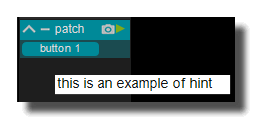
See also
- Patch Editor Panel
- Control Panel
- PAD Drums Pad
- MIDI Randomator
- DELAY Smooth
- MOGGER Auto Wha
- MOGGER Ring Modulator
- GROOVE Physics
- REVERB Convolution
- Metronome
- SYNTH Tea Organ
- FREEZ Classic
- GROOVE Matrix
- PAN Time Domain 2-2
- DELAY Flanger
- REVERB Classic
- GROOVE Mangle
- FILTER Simple
- SEQ Gate
- Light MIDI to Dimmer (PATCH)
- FILTER Vocoder
- DELAY Filtered
- DYN Gate
- MIDI Step Sequencer Groove
- SURR Matrix 8
- DYN Compressor
- PAN 2-2 Pro
- PAN Time Domain 1-2
- MOGGER Super Delay
- Sub Kick
- SURR PAN Simple
- GRAIN Micro Loop
- DISTO Bit Crusher
- SURR PAN Trajectory
- SURR Delay 8
- GROOVE Slicer
- DELAY Multi Band x3
- FILTER Resonator
- DELAY Pitched
- SEQ Cut
- SEQ Breakbeat
- SURR Reverb x4
- Audio Thru
- MIDI Keyboard
- RECORD Audio
- PITCH Shifter FFT
- MOGGER Low Pass Filter
- PAN Doppler
- RING Modulator x8
- DELAY Random
- GROOVE Steps
- GRAIN Cloud FX
- DELAY Phaser
- FREEZ Smooth
- DELAY Analog
- MOGGER Tremolo
- GROOVE Bass
- Oscilloscope Audio
- MIDI Step Sequencer Melody
- RECORD Audio Grain Sampler
- GRAIN Mangler
- SEQ Forward Reverse
- DYN Limiter
- SURR Reverb x8
- GRAIN Voyager
- PAN Stereo Enhancer
- PAN Panner
- DYN Envelop Modifier
- Stop
- Scratcher
- RECORD Audio Joggle
- PAD PadKontrol
- FILTER Formant
- DISTO Distortion
- DELAY Multi Tap
- SEQ Slicer
version 6.0.240115
Edit All Pages